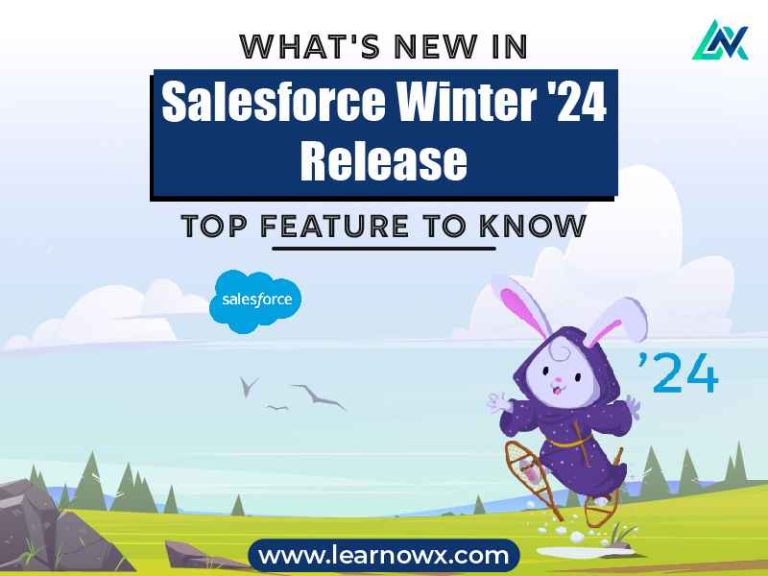Sharing is caring!
Every click, scroll, and interaction on a website holds valuable insights that can help optimize marketing strategies and drive business growth. However, capturing and analyzing this data can be complicated, especially for those unfamiliar with the technicalities of web development and analytics tracking.
Introducing Google Tag Manager (GTM), a powerful tool that allows you to deploy and manage website tracking codes without manually editing your website’s code.
At the heart of GTM lie two fundamental components: Tags and Triggers, which work together to ensure your tracking codes fire accurately and efficiently. In this blog post, we’ll explore the basics of tags and triggers and their importance and learn step-by-step how to create them in Google Tag Manager.
Understanding Tags
Tags serve as the building blocks of Google Tag Manager. Basically, a tag is a snippet of code that facilitates the collection and transmission of data from your website to third-party analytics tools or platforms.
Whether it’s tracking page views, form submissions, or e-commerce transactions, Tags is an ultimate tool that helps you capture valuable insights into your website’s performance and user behavior.
Types Of Tags
Google Analytics Tag: One of the most commonly used tags, the Google Analytics Tag enables website owners to track various metrics such as page views, sessions, bounce rates, and more.
Conversion Tracking Tag: The conversion tracking tag is focused on driving conversions, be it purchases, sign-ups, or downloads. By accurately tracking conversion events, marketers can evaluate the effectiveness of their marketing campaigns.
Remarketing Tag: Leveraging the full power of remarketing, marketers can target users who have interacted with their website or app earlier.
Understanding Triggers
Triggers are the conditions that prompt tags to fire and execute their associated actions. Triggers define when and where tags should be activated based on user interactions or predefined criteria.
Types of Triggers
Page View Triggers: Activated when a user lands on a specific page or a group of pages.
Click Triggers: Fired upon user interactions such as button clicks, form submissions, or link clicks.
Time-based Triggers: These trigger actions after a specified duration, like after a user spends a certain amount of time on a page.
How to Create Tags and Triggers
Here’s a step-by-step guide on how to create Tags & Triggers in Google Tag Manager:
Step 1: Set Up Google Tag Manager
Firstly, you must set up your website’s Google Tag Manager account.
If you haven’t already, go to tagmanager.google.com, sign in with your Google account, and proceed with the instructions to create an account and set up your container.
Step 2: Create a Tag
Once your Google Tag Manager account is set up, it’s time to create your first tag. Here’s how:
A. Go to the “Tags” section within your Google Tag Manager dashboard.

C. Give your tag a descriptive name that reflects its purpose, such as “Google Analytics – Pageview.”
D. Choose the tag configuration corresponding to the third-party tool you want to integrate, such as Google Analytics, Google Ads, or Facebook Pixel.
E. Configure the tag settings according to your tracking needs, such as specifying the tracking ID for Google Analytics or the pixel ID for Facebook Pixel.
F. Select the trigger that will activate your tag. This could be a page view, a click event, a form submission, or any other user interaction you want to track.
Step 3: Set Up a Trigger
With your tag in place, it’s time to set up the trigger to activate it. Here’s how:
A. Navigate to the “Triggers” section of your Google Tag Manager dashboard.
B. To create a new trigger, click on the “New” button.
C. Give your trigger a descriptive name that reflects the action it will track, such as “Pageview Trigger” or “Click Trigger.”
D. Choose the trigger type corresponding to the user interaction you want to track, such as “Page View” or “Click.”
E. Configure the trigger settings to specify when and where your tag should fire. Conditions could include URL paths, CSS classes, or form submissions.
Step 4: Test and Publish
Before you unleash your tags and triggers into the website, testing them to ensure they work correctly is essential.
Google Tag Manager provides a built-in preview mode that enables you to experiment with your tags and triggers in a protected environment without impacting your live website.
Once you’re satisfied that everything works as intended, you can publish your changes. Click the “Submit” button in Google Tag Manager to push your tags and triggers live to your website.
Best Practices for Using Tags and Triggers
When creating tags and triggers in Google Tag Manager, following best practices to ensure accurate tracking and optimal performance is essential.
1. Use Descriptive Names: Assign meaningful names to your tags and triggers that indicate their purpose & functionality. This will make it easier to manage and troubleshoot them later.
2. Organize with Tag Folders: Utilize tag folders within GTM to logically organize your tags and triggers. Grouping related tags and triggers together improves organization and simplifies management.
3.Test Before Deployment: Always test tags and triggers in preview mode before publishing changes to your live website. This helps identify issues or conflicts and ensures that tracking functions correctly.
4. Regularly Audit and Maintain: Conduct periodic audits of your tags and triggers to remove redundant or obsolete ones. Keeping your GTM container clean and up-to-date improves performance and reduces the risk of errors.
5. Document Changes: Maintain detailed documentation of all changes made to tags and triggers, including the reasons behind those changes. This documentation helps track modifications and understand their impact on data collection and reporting.
Conclusion
Tags and triggers are fundamental components of Google Tag Manager, which empowers marketers to capture and analyze valuable user data with precision and efficiency. By effectively creating and configuring tags and triggers, marketers can gain deeper insights & a comprehensive view of user behavior, optimize marketing campaigns, and ultimately achieve more profitable business ROI in an increasingly competitive landscape. Whether tracking website traffic, monitoring conversion events, or retargeting engaged users, Google Tag Manager is a state-of-the-art tool for modern digital marketing operations, seamlessly connecting data collection with actionable insights.
Want to dive deep into SEO tactics, algorithms, and strategies & kickstart your career as a digital marketing expert? LearNowX is your go-to learning partner for turning your career aspirations into a rewarding reality.
Whether you’re an expert marketer or just a beginner, our full-fledged digital marketing course offers easy-to-follow sessions and an expert-led curriculum to equip you with the skills needed to dominate search engine rankings. Enroll now and elevate your SEO game like never before.